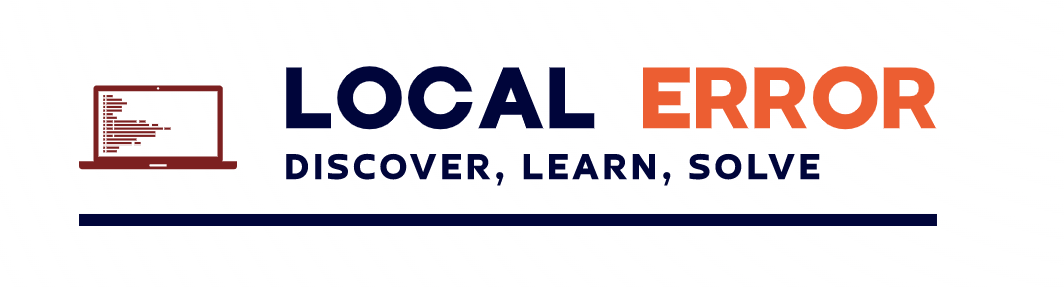Microsoft Intune offers powerful tools, like deploying registry settings via Intune Win32 apps. But sometimes, dealing with the registry can feel like navigating a maze. In this post, we’ll uncover a game-changing tip that can make your registry deployment process smoother: using the -LiteralPath parameter when deploying registry scripts to the Current User (HKCU) hive.
Understanding the Challenge
Imagine you’ve crafted a registry script to tweak a key user setting, all set to deploy it smoothly through Intune Win32 apps. However, despite your best efforts, Intune throws a curveball with “Registry path not found” errors, leaving you scratching your head. It’s a common frustration that often stems from how registry paths are interpreted during deployment.
The Solution
After some serious troubleshooting, we stumbled upon a golden nugget: the -LiteralPath parameter. This little gem ensures that registry paths are interpreted exactly as you’ve specified, bypassing any potential errors related to path interpretation.
Big shout to the post – Deploy HKCU Registry Keys Using Intune | credibleDEV
Let’s break it down with a simple example:
New-ItemProperty -LiteralPath 'HKCU:\Software' -Name "Test" -Value 1 -PropertyType "Dword" -Force -ea SilentlyContinue
By adding -LiteralPath, we’re essentially giving clear instructions to Intune, ensuring our registry settings land exactly where they’re supposed to, without any hiccups.
Conclusion:
By embracing the -LiteralPath parameter in your registry deployment process, you can simplify configurations and sidestep common deployment pitfalls.
Stay tuned for more tips and tricks on optimizing IT management with Intune!